Chromebook Policy Handbook
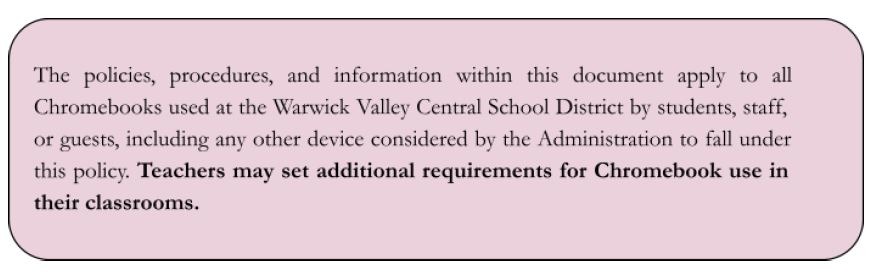 Introduction
Introduction
This handbook and attached agreement provides information concerning the Chromebooks used at the Warwick Valley Central School District. Students in grades 3-12 will be provided with a district-issued Chromebook for the 2020-21 school year, as part of our one-to-one learning initiative. We selected a device that will have a positive impact on learning and is cost effective. Chromebooks meet the above expectations and provide a solid base for a one-to-one learning environment.
Benefits of our Chromebook initiative include:
- Chromebooks will be configured remotely through the Google Administrative software. There is no software to install and no imaging is needed to be done.
- Chromebooks provide 21st Century technology skills to students through the lens of a safe technological environment inside and outside of school.
- Chromebooks enhance classroom lessons and add to students’ interest and intrigue in a variety of topics across curricula.
- Chromebooks help shift classes from a direct instruction model to an interactive base model; students are required to think independently, create, and collaborate. This includes increased use of Internet research tools and online publishing.
- Chromebooks provide low-cost, yet up-to-date technology for schools. Chromebooks also boot up in 7 seconds and hold battery charge for approximately 8 hours.
- The Chromebooks and Google Apps open new and exciting ways for students to learn; preparing students for higher education and today’s workforce. Hundreds of school districts across the nation and around the world have switched to Google Apps for Education and Chromebooks. Many colleges and universities have switched over to Google Apps as well.
- Chromebooks, in conjunction with our 1:1 policy, will provide students with continual remote access to classroom files.
Chromebook Specifications(Dell Model)
- 11.6″ (1366×768) display
- Width: 11.8 inches, Depth: 8.1 inches, Height: 0.8 inches – 2.8 lbs
- Chrome OS; Keyboard / Touchpad
- Up to 9.5 hours of battery; 2-cell Lithium polymer, capacity: 30 Wh, AC Adapter: 40 Watts (output)
- Processor: Intel® Celeron N2840, (2.58 GHz, 1MB 1333 MHz L2 cache, 2 cores)
- Hard Drive 16 GB Solid State Drive (Flash 16 GB, RAM 2 GB, DDR3L SDRAM)
- Intel® 802.11 a/b/g/n (2×2) AC with Bluetooth® v4.0 Combo
- HD Camera, stereo speakers & built-in microphone
- 1x USB 3.0, 1x USB 2.0, 3-in-1 card reader (SDXC/SD/SDHC )
- 1x HDMI Port, headphone/microphone combo jack
Return
Any student who transfers out of the Warwick Valley Central School District is required to return their Chromebook and accessories. This includes graduating students as well. If a Chromebook and accessories are not returned, the parent/guardian will be held responsible for payment in full. If a student is on quarantine and needs a Chromebook, they may sign one out and then return it upon coming back into the school.
Taking Care of Your Chromebook
Students are responsible for the general care of the Chromebook they have been issued by the school. Chromebooks that are broken or fail to work properly must be taken to the main office for inspection. If a loaner Chromebook is needed, one will be issued to the student through the main office and/or the school library until their Chromebook can be repaired or replaced. The Media Center staff will sign out the loaner Chromebook and sign it back in when it is returned.
General Precautions
The Chromebook is fun to use and a great tool for learning, but it is not a toy. Remember, it is still a computer and, as such, it must be handled with care. There are several things you can do to make your Chromebook last longer and offer you a trouble-free and rewarding learning experience.
- No food or drink is allowed next to your Chromebook while it is in use.
- Cords and cables must be inserted carefully into the Chromebook.
- Students should never carry their Chromebook while the screen is open unless directed to do so by a teacher.
- Chromebooks should be shut down when not in use to conserve battery life.
- Chromebooks should never be shoved into a locker or wedged into a book bag as this may break the screen.
- Do not expose your Chromebook to extreme temperatures or direct sunlight for extended periods of time. Extreme heat or cold may cause damage to the laptop.
- Always make sure your Chromebook is at room temperature prior to turning it on.
- Do not use your Chromebook as a folder to store papers.
- Use your Chromebook on a flat, hard, stable surface.
- Do not insert things, especially metal objects, into the openings of your Chromebook.
Carrying the Chromebook
The rubberized shell of the Chromebook will only provide basic protection from everyday use. It is not designed to prevent damage from drops or abusive handling. Carrying the Chromebook in a padded backpack or padded book bag is acceptable provided the backpack or book bag is handled
with care. For example, you shouldn’t toss the bag or drop the bag if your Chromebook is inside.
Screen Care
The Chromebook screen can be damaged if subjected to rough treatment. The screens are particularly sensitive to damage from excessive pressure on the screen.
- Do not lean on top of the Chromebook. Do not place anything near the Chromebook that could put pressure on the screen.
- Do not place anything in the carrying case that will press against the cover.
- Do not poke the screen. Do not leave the Chromebook in direct sunlight or near a heat source.
- Do not place anything on the keyboard before closing the lid (e.g. pens, pencils, notebooks).
Cleaning:
Clean the screen with a soft, dry anti-static, or micro-fiber cloth. Do not use window cleaner or any type of liquid or water on the Chromebook. You can also purchase individually packaged pre-moistened electronic/eyeglass lens cleaning tissues to clean the screen. These are very convenient and relatively
inexpensive.
- Close your Chromebook carefully-from the center of the screen—don’t slam it shut.
- Wipe surfaces lightly with a clean, soft cloth.
- Do NOT use water or other cleaning solutions on your Chromebook.
- To keep the screen clean, do not touch the screen with your fingers.
Power Cable:
- The Power Cable should be lined up straight with the connector when inserting and removing.
- Be careful not to jerk/pull/ twist your Chromebook around when the cables are attached.
- It is an expectation that the Chromebook will be fully charged every evening. Charging will not be allowed during the day due to fire code and the dangers of students tripping.
Wireless Internet:
- Your Chromebook is a wireless only device.
- A wireless network is required to use the device
Using Your Chromebook
At School:
The Chromebook is intended for use at school each and every day. In addition to teacher expectations for Chromebook use, school messages, announcements, calendars, academic/student handbooks can be accessed using the Chromebook.
At Home:
Once, the Chromebooks are distributed, all students are required to take their Chromebook home each night throughout the school year for charging. Chromebooks must be brought to school each day in a fully charged condition. If fully charged at home, the battery should last throughout the day. Students need to charge their Chromebooks each evening.
Managing Your Files and Saving Your Work
Students must save their documents to their Google Drive. Saving to Google Drive will make the file accessible from any computer with internet access. Students using Google Drive to work on their documents will not need to save their work, as Drive will save each keystroke as the work is being completed. It will be the responsibility of the student to maintain the integrity of their files and keep proper backups. Students will be trained on proper file management procedures.
Students in need of email for academic reasons will only be allowed email access through an address assigned and subject to monitoring by the WVCSD. This email access will be through the WVCSD Google Apps for Education system and managed by the WVCSD. The interface can be monitored by
network administrators and is subject to filtering of inappropriate content. The WVCSD Google App for Education account will be setup to allow students to email students/teachers internally in our own domain for safety’s sake. Students will not be able to email external email addresses, unless a change in this policy is made by the WVCSD.
Students should only login to the Chromebooks using the official WVCSD Google account login given to them. Students should not login or attempt to login to any other private Google account of their own on the school Chromebooks.
General Guidelines
- Always use appropriate language.
- Do not transmit language/material that is profane, obscene, abusive, or offensive to others.
- Do not send mass emails, chain letters, or spam.
- No private chatting during class without permission; the Google Chat app will be turned off for all students, unless a teacher requests the app be turned on for an educational purpose which must be approved by the WVMS school principal.
- Email is subject to inspection at any time by school administration.
- Students will only be able to communicate with other WVCSD students and faculty.
Personalizing the Chromebook
Chromebooks must remain free of any decorative writing, drawing, stickers, paint, tape, or labels that are not the property of WVCSD.
Spot checks for compliance will be done by administration and staff. Students may add school-appropriate music, photos, and videos to their Chromebook, if allowed by their teacher(s). Personalized media are subject to inspection and must follow the WVCSD acceptable use policy (AUP).
Virus Protection:
- Virus protection is unnecessary on the Chromebook due to the unique nature of its design.
Additional Software:
- Students are unable to install additional software on their Chromebook other than what has been
approved by the Warwick Valley Central School District.
- Students are unable to install additional software on their Chromebook other than what has been
Inspection:
- Students may be selected at random to provide their Chromebook for inspection. The purpose for inspection will be to check for proper care and maintenance as well as inappropriate material being carried into the school. The Chromebook is the property of the school district and not to be considered privately held or possessed by the student.
Procedure for Restoring the Chrome OS
If technical difficulties occur, technical support staff will typically use the “5-minute” rule. If the problem cannot be fixed in 5 minutes, the Chromebook will be restored to factory defaults. In a one-to-one
All files saved on the Chromebook that have been synced to Google Drive will be intact. However, all other data (music, photos, documents) stored on internal memory that has NOT been synced will not be restored unless the student requests that an attempt be made to salvage it.
Procedure for Restoring the Chrome OS:
If technical difficulties occur, technical support staff will typically use the “5-minute” rule. If the problem cannot be fixed in 5 minutes, the Chromebook will be restored to factory defaults. In a One-to-One environment it is impossible for support staff to maintain a working environment for all if too much time is spent fixing every glitch that may arise. Restoring the Chrome OS will restore the device to the state in which the user originally received it. All student created files stored on an external miniSD card, USB flash drive, or Google Drive will be intact after the operating system is restored.
All files saved on the Chromebook that have been synced to Google Drive will be intact. However, all other data (music, photos, documents) stored on internal memory that has NOT been synced will not be restored unless the student requests that an attempt be made to salvage it.
Protecting & Storing Your Chromebook
Chromebook Identification:
Chromebooks will be labeled in the manner specified by WVCSD. Chromebooks can be identified in the following ways:
- Record of serial number and WVCSD
- Individual’s Google Account username
Under no circumstances are students to modify, remove, or destroy identification labels.
Storing Your Chromebook
When students are not monitoring their Chromebook, they should be stored in their lockers with the lock securely fastened. Nothing should be placed on top of the Chromebook, when stored in the locker. Students need to take their Chromebook home with them every night. The Chromebook should be charged fully each night at the student’s home. Chromebooks should never be stored in a vehicle.
Storing Chromebooks at Extracurricular Events:
- Students are responsible for securely storing their Chromebook during extra-curricular events.
Chromebooks Left in Unsupervised/Unsecured Areas:
Under no circumstance should a Chromebook be stored in unsupervised areas. Unsupervised areas include the school grounds and campus, the cafeteria, unlocked classrooms, library, locker rooms, dressing rooms, hallways, bathrooms, extra-curricular bus, in a car, or any other entity that is not securely locked or in which there is not supervision.
Unsupervised Chromebooks will be confiscated by staff and taken to the Principal’s office. Disciplinary
action may be taken for leaving a Chromebook in an unsupervised location on multiple occasions.
Personal Health and Safety
Avoid extended use of the computer resting directly on your lap. The bottom of the laptop can generate significant heat and therefore cause temporary or permanent injury. Use a barrier— such as a book or devices made specifically for this purpose— when working on your lap. Also, avoid lap‐based computing while connected to the power adapter as this will significantly increase heat production.
Avoid lengthy use involving repetitive tasks (such as typing and use of the track‐pad). Take frequent breaks as well as alter your physical position (typing while standing, sitting, leaning, etc.) to minimize discomfort. If possible, set up a workstation at home with an external keyboard and mouse
that allows you to situate the screen at eye‐level and keyboard at lap‐level.
Repairing or Replacing Your Chromebook
Chromebooks Undergoing Repair:
- Loaner Chromebooks may be issued to students when they leave their Chromebook for repair at the
school media center. - If repair is needed due to malicious damage, the school may refuse to provide a loaner Chromebook.
- Repaired Chromebooks will be restored with the original factory image as first received. It is important that students keep their school data synced to cloud drives so documents and class projects will not be lost. Personal information that cannot be replaced should be kept at home on an external storage device.
- Students and/or their parents will be charged for Chromebook damage that is a result of misuse or abusive handling. Such misuse includes major scratches and damage to the unit itself, etc. Parents will be billed for Dell parts and necessary labor required in such circumstances.
Accidental Damage or Loss Protection:
If a theft happens then please report it to the main office immediately. The district is capable of tracking all devices and we can usually find the device if reported quickly. If WVCSD is unable to find the device, we will require a police report be submitted. A student making a false report will be subject to disciplinary action as outlined by the school discipline code. The Chromebooks are not covered for loss of the device and/or its accessories, cosmetic damage, or damages caused by intentional misuse and abuse. WVCSD will assess the Chromebook damage and repair or replace the device if the damage is determined to be accidental and within the protection guidelines.
Parents/Students will be charged for the full replacement cost of a device that has been damaged due to intentional misuse, neglect, or abuse.
Prices:
- Charger: $49
- Screen (non-touch; Grades 2-12): $75
- Screen (touch; Grades K-1): $90
- Full Device (non-touch screen; Grades 2-12): $225
- Full Device (touch screen; Grades K-1): $249
Chromebook Technical Support
Actions Required in the Event of Damage or Loss:
Report the problem immediately to the main office. If the computer is stolen or vandalized while not at either Warwick Valley Central School District or at a Warwick Valley Central School District sponsored event, the parent should file a police report.
Services provided by tech services:
- Password Identification
- User account support
- Coordination of warranty repair
- Distribution of loaner Chromebooks
- Hardware maintenance and repair
- Operating System or software configuration support
- Restoring Chromebook to factory default
- System software updates
Substitution of Equipment
- If an extended repair is needed, a substitute Chromebook may be issued. The substitute Chromebook is not allowed to go home with the student.
- The student may NOT opt to keep a broken computer or to avoid using the computer due to loss or damage. Please note that if the student forgets to bring the computer to school, a substitute may not be provided.
- The Warwick Valley Central School District reserves the right to charge the student and parent the full cost for repair or replacement when damage occurs due to gross negligence as determined by the administration.
- The student or parent may not purchase replacement parts, cases, or other items issued to the student on their own; payment shall be made to the Warwick Valley Central School District in accordance to the schedule previously mentioned and equipment will be purchased by the Warwick Valley Central School District to ensure interoperability and uphold terms dictated by the equipment warranty provider.
Examples of gross negligence include, but are not limited to:
- Leaving equipment unattended and unlocked. This includes damage or loss resulting from an unattended and unlocked laptop while at school.
- Lending equipment to others or using equipment in an unsafe environment or unsafe manner.
General Care
- Do not attempt to remove or change the physical structure of the computer, including the keys, screen cover or plastic casing. Doing so will void the warranty, and families will be responsible for 100 percent of the repair or replacement cost.
- Do not remove or interfere with the serial number or any identification placed on the computer.
- Do not do anything to the computer that will permanently alter it in any way.
- Keep the equipment clean. For example, don’t eat or drink while using the computer.
- Always completely close the lid before moving it, even for short distances.
- Always store the computer in a bag/book bag. Note: do not store anything (e.g., cords, papers, or
disks) in the area within the laptop case designed for the computer other than the computer itself
as this may damage the screen. - Shut down the laptop if the student is closing the case for an extended period of time.
- Do not grab and squeeze the computer, as this can damage the screen and other component
Disclaimer
Given the nature of technology use and applications, provisions are subject to change over the course of the school year. If such changes occur, students and parents will be notified via school publications and web postings.

