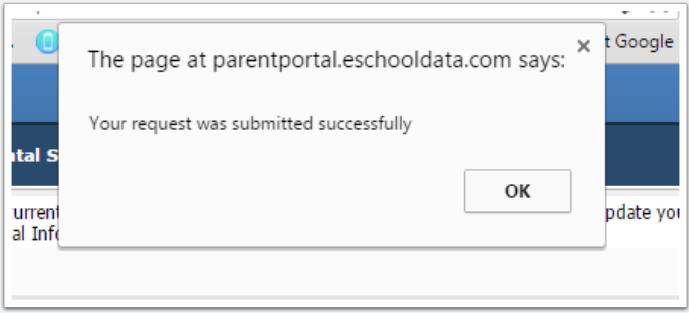Please follow the below instructions for verifying or changing your contact information in Warwick’s Parent Portal. If you have trouble verifying or changing this information, contact Lois Leonard at lleonard@wvcsd.org.
1. Visit the Parent Portal main page
To get to the Parent Portal’s main page, visit the district website at www.warwickvalleyschools.com and scroll to the bottom of the page. The Parent Portal link will be on the bottom left corner.
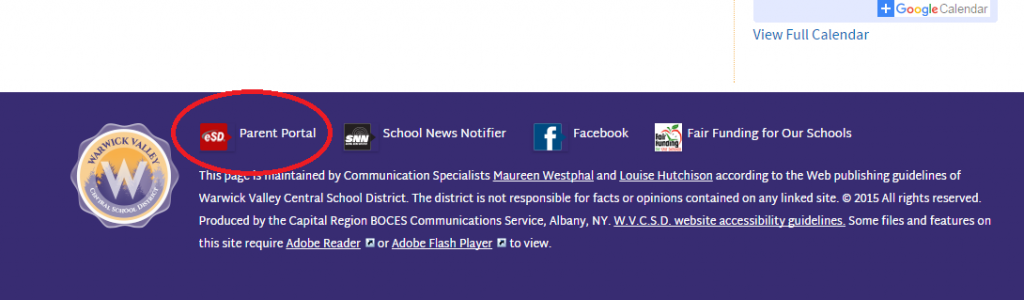
2. Log in
If you do not have a username or password, or if you have difficulty logging in, please contact parentportal@wvcsd.org
Enter your username and password. Remember that you may have used your e-mail address as your username when logging in initially.
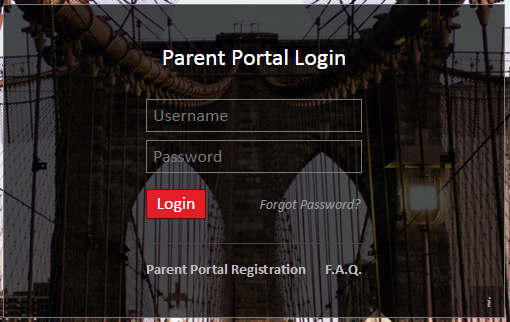
3. Click “Account Info” icon
This icon is in the top right hand corner of your screen, and is represented by the icon of a person.
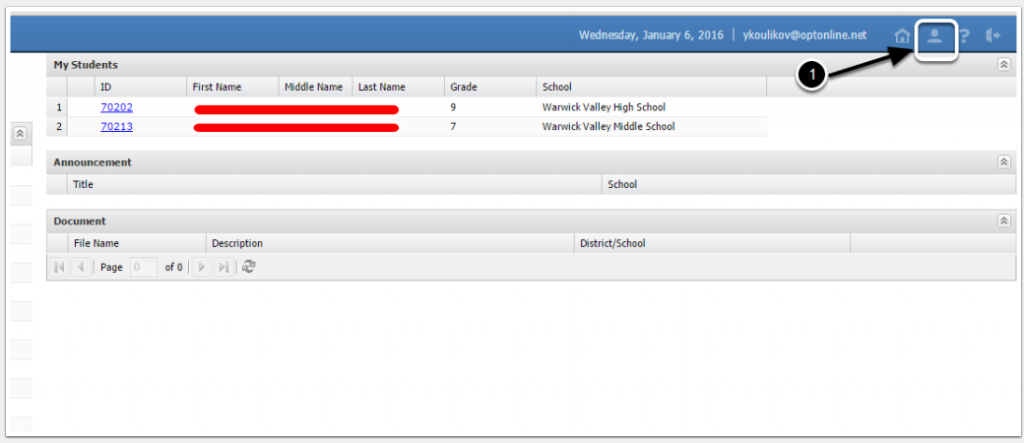
4. Click the “Personal Information” tab
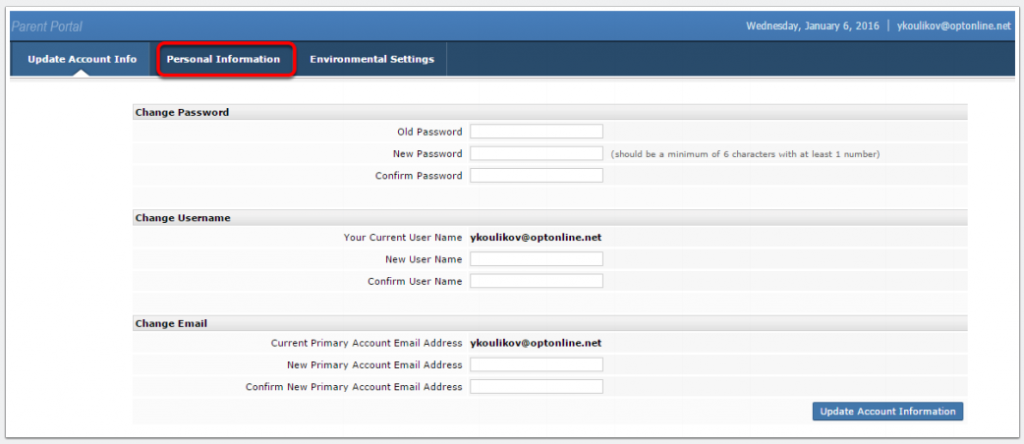
5. Edit your information
On this page you will be able to add, remove or change phone numbers and email addresses. If you need to change a physical address, you will need to contact the District Registrar.
- Click the green plus sign to add a phone number or email address.
- Click the red X to delete a phone number or email address.
- Be sure to indicate the phone or email type (cell phone, work email, etc). A box with a drop down menu will appear when the area is clicked.
- Click “Update Personal Info.”
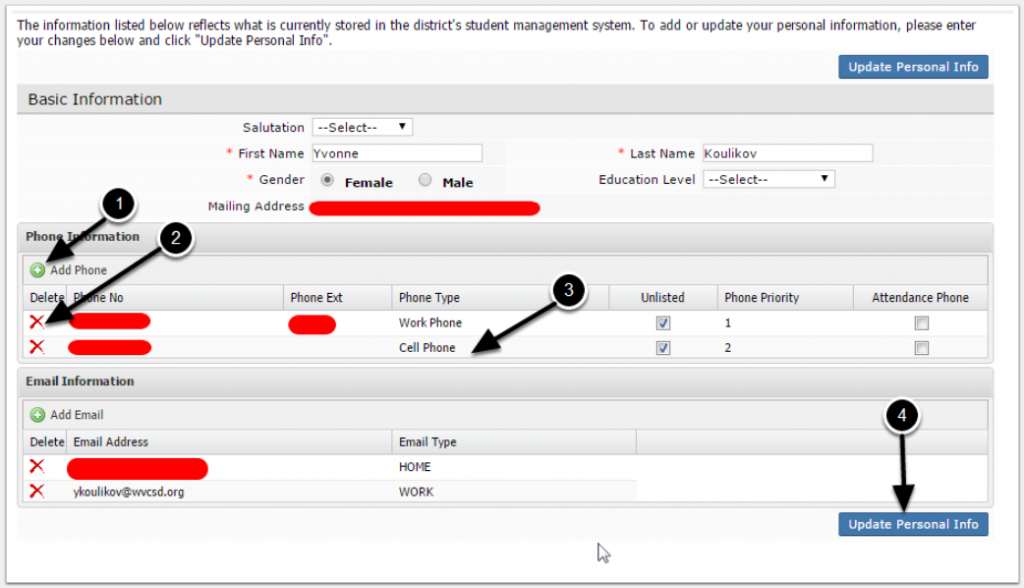
6. Say OK!
A pop-up message will appear if the information was updated successfully or if there are any errors. Click “OK.” Your information has now been updated.